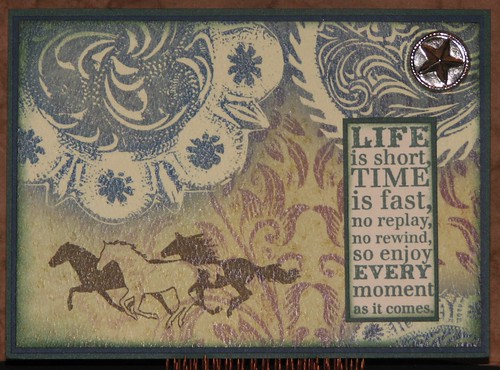Happy Thursday! Ron here!
Since Kay's been doing some major spoilers lately, I figured it was my turn. And since tomorrow is March 1st, all the folks working at CS today are gonna be really busy stuffing kits and such. I'm thinking no one will even notice if I post a layout I made with March's gorgeous Bookshelves digi kit!
After creating a few of the QDDLs (quick drop digital layouts) and matching templates for this kit, I grabbed a QDDL, added a photo, two bits of text and, tah-dah! A finished layout in about five minutes!
Pretty fabulous, huh?
I don't think I'll get away with sharing any more, but trust me when I say that the rest of this kit is just as cool. You might want to head over to the Club Scrap Digital store tomorrow and get this amazing collection! (And please pray that Tricia is too busy to see my post today!)
Speaking of our new digital store, we're making some changes to how our digital memberships are structured. After a lengthy team pow-wow, we came up with a format that is more comparable to what is offered in other "digital realms." This will make it easier for newcomers to understand what we're offering . . . and that's a good thing!
It is now possible for you to subscribe to three component options individually so that you only download what you actually use. Do you simply drop photos into the QDDL's (Quick Drop Digital Layouts, like my spoiler)? Now you can opt to just get the QDDLs! Same for the traditional digital collection and the templates.
Our new monthly membership pricing structure will be as follows:
Digital Kit: $5.50
Quick Drop Digital Layouts: $6.00
Templates: $6.00
Bundle (includes all three components at a 40% savings): $9.95
Yes, this means that there are four different digital membership options. I don't know about you, but I'm hearing that old Burger King jingle in my head, "have it your way, have it your way..."
While you're waiting for the beauty that is Bookshelves to arrive, go create something wonderful!
Thursday, February 28, 2013
Tuesday, February 26, 2013
Scrapbooking for All Seasons
When I'm talking to someone who is new to Club Scrap, I often sense a bit of fear regarding the ability to use our themed collections with the photos they have on hand.
As a rule, I focus on the color/feel of a collection rather than the theme. I remember a specific moment after releasing the Tahiti kit last March. A potential member dismissed it as a possibility for her pictures from a recent trip to Hawaii because the name of the collection was Tahiti. I'm like . . . you just went to Hawaii? This kit is perfect! Perfect!
So . . . we just released a fun re-mix of the Fossils collection. It's one of my all-time faves--and not because I've done a recent archeological dig. It's just so neutral and all-purpose! It's perfect for outdoor photos, adventure photos, boy photos, girl photos, cookout photos . . . well, you get the idea.
Check out the different ways I've used the brand new kit . . .
The cool part about this new collection is that it can reflect any adventure, any season, any event. Give 'er a try!
After creating the spreads according to the instructions designed just for the kit, I was able to complete all 10 pages within less than an hour! No fossilized photos here!
Seasonally Yours,
Tricia
As a rule, I focus on the color/feel of a collection rather than the theme. I remember a specific moment after releasing the Tahiti kit last March. A potential member dismissed it as a possibility for her pictures from a recent trip to Hawaii because the name of the collection was Tahiti. I'm like . . . you just went to Hawaii? This kit is perfect! Perfect!
So . . . we just released a fun re-mix of the Fossils collection. It's one of my all-time faves--and not because I've done a recent archeological dig. It's just so neutral and all-purpose! It's perfect for outdoor photos, adventure photos, boy photos, girl photos, cookout photos . . . well, you get the idea.
Check out the different ways I've used the brand new kit . . .
 |
| Birthday party with great friends, the Gunderson's. |
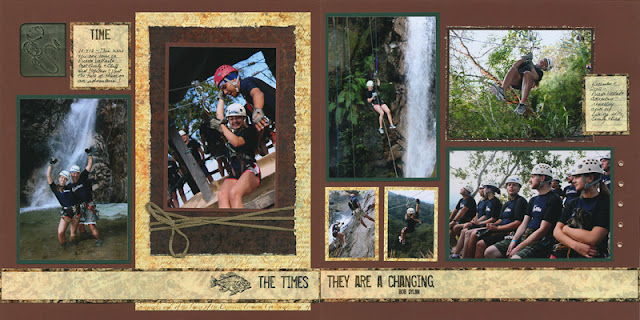 |
| Ziplining and repelling in Puerta Vallarta. |
 |
| Kept going with the Puerta Vallarta Adventure. Mule ride added. ;) |
 |
| Father's day backyard barbecue. Check out the Wisconsin brats! Smokin'. |
 |
| A day in the bay with friends and family. |
After creating the spreads according to the instructions designed just for the kit, I was able to complete all 10 pages within less than an hour! No fossilized photos here!
Seasonally Yours,
Tricia
Friday, February 22, 2013
I Love Club Stamp Projects!
This time I really went Up, Up & Away with the Club Stamp Project!
After Tricia and I created the instructions for the Art on a String Stamper's Project, I was so inspired to make more!
Side note: Tricia really did like the prototype I made right off the bat, and I'm not even in hot water with all the spoiler talk from last Friday's Blog! So we'll see what mischief next month brings. What do you want to know?
I totally adore the pre-printed wrap that comes right in the kit. It could be colored, inked, grunged, sprayed, stenciled . . . well, you get the idea. However, we simply used it "as is" and added rubber stamped embellishments from the Up, Up & Away Club Stamp Unmounted Rubber Stamp sheet to a few nested panels on the front.
Side note: Tricia really did like the prototype I made right off the bat, and I'm not even in hot water with all the spoiler talk from last Friday's Blog! So we'll see what mischief next month brings. What do you want to know?
I totally adore the pre-printed wrap that comes right in the kit. It could be colored, inked, grunged, sprayed, stenciled . . . well, you get the idea. However, we simply used it "as is" and added rubber stamped embellishments from the Up, Up & Away Club Stamp Unmounted Rubber Stamp sheet to a few nested panels on the front.
The fun begins when you lift the lid!
Little works of art (your own stamped images or the pre-printed vintage hot air balloons included in the kit) are suspended from the lid -- it's art on a string!
And this is where my head always goes . . . other possibilities. I can't help it.
What about hanging photos and other stuff from the lid? If the hanging items are symmetrical in shape, they can be glued back to back to sandwich the thread. Here I used two threads suspended from the lid to prevent the photos and shapes from spinning.
Check out how I sandwiched two "W" Thickers on the end of the string. The newsprint alpha letters were a goodie included in the Sorrento Junior kit.
For the outside wrap on the next one, I flipped the printed paper over and rubber stamped with the Up, Up & Away images. I used colored pencils to add color, sponged brown ink onto the wrapped box, and finished it off with colored mist, glitter glue, and a metal drawer pull form my stash.
And I just couldn't stop! You see my quandary, right?
Look at how cool the rubber stamps from Serenity and Papillon collections look when hanging from a string.
My last idea is to decorate the box by simply mounting photos on the outside. Wouldn't that be cute? I'll see if I can get that one done tonight! If you're a member of Club Stamp and your kit has already arrived, maybe you could go that route tonight, too. Just sayin'.
In honor of my excitement about "Art on a String," I'll be GIVING AWAY one of the project kits! Take a moment to leave a comment below and I'll randomly select the lucky winner next Friday.
Don't wait around too long to snatch up a few of the extra kits we have available. If you don't, I fear that I'll just keep making more, and more, and more, and more . . . Help me!
Thanks for stopping by,
Kay
Thursday, February 21, 2013
Let's Do the Shadow Warp, Again!
Ron here with another digital tutorial for you. Back in November, I wrote a blog entry about using the Warp transformation to 'lift' the corner of a photo off the page. Today, I want to show you how to use Warp to add a custom shadow to a bow. But before we get started, let's talk about custom shadows…
Why, you ask, would you want to create a custom shadow, when programs like Photoshop have built-in 'Drop Shadow functions that do the work for you? Well, the built in drop-shadow function adds a shadow evenly across the entire graphic. Sometimes that's a good thing. I tend to use it for text, and things like beads, brads, and stuff like that. But when things have irregular shapes and depths, a custom shadow can give more natural results.
In the case of a bow, typically the knots are close to the paper, but the loops and tails hover a bit higher off the paper, and each of these parts will throw a slightly different shadow. The Warp transformation will let you customize the shape of the shadow layer so that it looks more realistic
Let's begin. I'm using a plain white background because it's a little easier to see the shadow. But keep in mind that your background can affect how light or dark your shadow will look.
1. Create a new document in your program of choice (I'm using Photoshop, so your steps may vary depending on the program that you're using). Make sure it's set to 300ppi and give it white background.
2. Drag a bow onto your document, I'm using one from the Bon Appetit digital collection.
3. Select the bow layer in the Layers Palette, and duplicate the layer.
4. Select the bottom bow layer and CTRL-Click (Windows) or Command-Click (Mac) on the layer thumbnail to select just the bow. You see 'marching ants' around the bow.
5. Select Edit -> Fill and choose Black as the fill color; click on okay. You've now created the shadow layer. You won't see any noticeable difference on your screen, but remember, you just turned the lower bow black, and it's hidden by the pink bow on top.
6. Select Edit -> Transform -> Warp. The Warp grid will appear on your screen. Now the fun begins!
7. Pick a handle (black dot or intersecting line) and drag it down and to the right. This will always be a bit of trial and error, depending on the actual shape of your bow. I've circled the handles/points that I dragged:
How much you drag and in which direction will depend on the shape of the bow and how far you think a given section is from the surface of the background. The more you practice, the easier this will become.
8. Press the Enter/Return key when you're happy with your dragging; this will accept your changes. If you don't like what you've got, you can always 'undo' and try again.
9. With the shadow layer still selected, go to Filter -> Blur -> Gaussian Blur. Choose a radius of 3 or 4 pixels and click Okay. (Rule of Thumb, the farther away an object is from the surface, the blurrier it should be - so choose a higher radius number.)
10. Reduce the opacity of the shadow layer. Use the Opacity slider on the Layers Palette and set it around 43. The lower the number, the lighter the shadow. If you think the shadow is too dark, lower the opacity even more. If you think it's too sharp, apply the Gaussian blur again. I ended up applying the blur a second time and reducing the opacity to 37%.
Compare that to a shadow created with Photoshop's 'built-in' drop shadow effect:
I think the custom shadow looks better. Right?
It does take a bit of practice, but it's not too difficult. The more you play, the easier it gets. It's also a good idea to pay attention to shadows in real life! Study objects on your desk, craft table, or counter and notice where the light source is and what the shadows look like. This is really the best way to get a feel for how your shadows should look when you create them digitally.
Leave a comment below, and I'll put your name in a drawing to receive a free Bon Appetit Digital collection! Winner will be announced in my blog entry next week Thursday.
That's all for this week. Go create something wonderful and make sure you give it a shadow!
Why, you ask, would you want to create a custom shadow, when programs like Photoshop have built-in 'Drop Shadow functions that do the work for you? Well, the built in drop-shadow function adds a shadow evenly across the entire graphic. Sometimes that's a good thing. I tend to use it for text, and things like beads, brads, and stuff like that. But when things have irregular shapes and depths, a custom shadow can give more natural results.
In the case of a bow, typically the knots are close to the paper, but the loops and tails hover a bit higher off the paper, and each of these parts will throw a slightly different shadow. The Warp transformation will let you customize the shape of the shadow layer so that it looks more realistic
Let's begin. I'm using a plain white background because it's a little easier to see the shadow. But keep in mind that your background can affect how light or dark your shadow will look.
1. Create a new document in your program of choice (I'm using Photoshop, so your steps may vary depending on the program that you're using). Make sure it's set to 300ppi and give it white background.
2. Drag a bow onto your document, I'm using one from the Bon Appetit digital collection.
3. Select the bow layer in the Layers Palette, and duplicate the layer.
4. Select the bottom bow layer and CTRL-Click (Windows) or Command-Click (Mac) on the layer thumbnail to select just the bow. You see 'marching ants' around the bow.
5. Select Edit -> Fill and choose Black as the fill color; click on okay. You've now created the shadow layer. You won't see any noticeable difference on your screen, but remember, you just turned the lower bow black, and it's hidden by the pink bow on top.
6. Select Edit -> Transform -> Warp. The Warp grid will appear on your screen. Now the fun begins!
7. Pick a handle (black dot or intersecting line) and drag it down and to the right. This will always be a bit of trial and error, depending on the actual shape of your bow. I've circled the handles/points that I dragged:
How much you drag and in which direction will depend on the shape of the bow and how far you think a given section is from the surface of the background. The more you practice, the easier this will become.
8. Press the Enter/Return key when you're happy with your dragging; this will accept your changes. If you don't like what you've got, you can always 'undo' and try again.
9. With the shadow layer still selected, go to Filter -> Blur -> Gaussian Blur. Choose a radius of 3 or 4 pixels and click Okay. (Rule of Thumb, the farther away an object is from the surface, the blurrier it should be - so choose a higher radius number.)
10. Reduce the opacity of the shadow layer. Use the Opacity slider on the Layers Palette and set it around 43. The lower the number, the lighter the shadow. If you think the shadow is too dark, lower the opacity even more. If you think it's too sharp, apply the Gaussian blur again. I ended up applying the blur a second time and reducing the opacity to 37%.
Compare that to a shadow created with Photoshop's 'built-in' drop shadow effect:
I think the custom shadow looks better. Right?
It does take a bit of practice, but it's not too difficult. The more you play, the easier it gets. It's also a good idea to pay attention to shadows in real life! Study objects on your desk, craft table, or counter and notice where the light source is and what the shadows look like. This is really the best way to get a feel for how your shadows should look when you create them digitally.
Leave a comment below, and I'll put your name in a drawing to receive a free Bon Appetit Digital collection! Winner will be announced in my blog entry next week Thursday.
That's all for this week. Go create something wonderful and make sure you give it a shadow!
Tuesday, February 19, 2013
In the Matrix
In honor of "Club Stamp Stuff Sale Week," how 'bout a little blast from the past?
Technology might be getting cleverer and cleverer, but it doesn't beat the look, feel and love of a handmade card. Right?
Right.
We created this "Matrix" unmounted sheet a while back, and it's still one of my favorites for the following folks on my card list:
1. The techie.
2. The teen.
3. The boy.
4. The guy.
5. The guru.
Got a few of those?
Here's your cutting matrix, created specifically for this sheet of rubbah.
Oh, and a disclaimer. Once again, this is not for the weak of heart. Brave souls need only apply. Like, on a scale of 1-10, this is an 11. It's the cook's equivalent of making hollandaise from scratch. But you can do it.
Next up, an 8.5x11 Black Plain.
Phew! Next up, simply score 3 sheets of 8.5x11 Green and 2 sheets of 8.5x11 Red vertically at 4.25". Then, cut horizontally at 5.5" and fold in half on the score.
Now, the fun part. Grab your stamps and inks, and fit everything together onto a set of ten cards. And I'll just go ahead and check the teen, technie, guru, gadget guy, and birthday boys off my card-making list. I just love that circuit board stamp and used it every chance I got!
If your'e still actually reading this, make my day and leave a comment below. I'll give away a sheet of this Matrix beauty at the end of the week to one lucky person. Good luck!
. . . . time to find my way outta the Matrix!
Tricia
Technology might be getting cleverer and cleverer, but it doesn't beat the look, feel and love of a handmade card. Right?
Right.
1. The techie.
2. The teen.
3. The boy.
4. The guy.
5. The guru.
Got a few of those?
Here's your cutting matrix, created specifically for this sheet of rubbah.
Oh, and a disclaimer. Once again, this is not for the weak of heart. Brave souls need only apply. Like, on a scale of 1-10, this is an 11. It's the cook's equivalent of making hollandaise from scratch. But you can do it.
- Trim an 8.5x11 sheet of smooth White Plain horizontally at 10.5, 8.75, 7, 5, and 2.75".
- Cut the 2.75x8.5 horizontally at 7.5, 5 and 2.5".
- Trim the 2.25x8.5 horizontally at 7.75, 7, 6.25, 5, 3.75, 2.5 and 1.25".
- Cut the 2x8.5 horizontally at 8, 6, 4 and 2".
- Trim one 1.75x8.5 horizontally at 8.25, 7.5, 6.75, 5.5, and 4.25"
- Cut the other 1.75x8.5 horizontally at 4.25".
- Trim the .5x8.5 horizontally at 4.25".
Next up, an 8.5x11 Black Plain.
- Trim an 8.5x11 sheet of Black Plain horizontally at 9.75, 7.75, 5.5, and 3".
- Cut the 3x8.5 horizontally at 8.25, 5.5 and 2.75".
- Trim the 2.5x8.5 horizontally at 7.5, 6.5, 5.5, 4 and 2.5".
- Cut the 2.25x8.5 horizontally at 7, 5.5, 4, and 2.25".
- Trim the 2x8.5 horizontally at 4.25"
- Cut the 1.25x8.5 horizontally at 4.25".
Phew! Next up, simply score 3 sheets of 8.5x11 Green and 2 sheets of 8.5x11 Red vertically at 4.25". Then, cut horizontally at 5.5" and fold in half on the score.
Now, the fun part. Grab your stamps and inks, and fit everything together onto a set of ten cards. And I'll just go ahead and check the teen, technie, guru, gadget guy, and birthday boys off my card-making list. I just love that circuit board stamp and used it every chance I got!
If your'e still actually reading this, make my day and leave a comment below. I'll give away a sheet of this Matrix beauty at the end of the week to one lucky person. Good luck!
. . . . time to find my way outta the Matrix!
Tricia
Friday, February 15, 2013
Yet Another Possible Spoiler!!!
Shhh . . . don't show this to Tricia since I'm probably in hot water yet from last Friday's JR Stencil Spoiler excursion, but I just had to show you this little project. It could possibly be a model/prototype/essence of something like an upcoming Club Stamp Project. When you get as excited about Club Scrap paper crafting as I do, it's difficult to keep it to yourself. Just sayin'.
Here's me . . . lifting the lid off of a handmade wrapped box with my left hand while I take a photo with my right hand.
Take a peek at the little surprise inside. The art hangs down from the inside of the lid. Cool, huh?
Here's me . . . lifting the lid off of a handmade wrapped box with my left hand while I take a photo with my right hand.
Take a peek at the little surprise inside. The art hangs down from the inside of the lid. Cool, huh?
I haven't seen a project like this before, so I'm thinking it's a Kay original! It has so many possibilities -- different sized box, other stuff hanging from the lid, etc.
The Love Bites Unmounted Rubber Stamps will aid in my crafting long after Valentine's Day. See how I used the stamp collection images for the inside of this project? It was great for Valentine's Day but will sit out year 'round. I used the awesome Up, Up & Away Stamps on the outside of the box.
Mum's the word to Tricia . . . but I'm pretty sure she's going to like it. Off to hide. Maybe she won't notice.
By the way, hope you had a nice Valentine's Day!
Thanks for looking,
Kay
Thursday, February 14, 2013
PSL Galleria Stroll
Happy Valentine's Day! Ron here to share some love in the form of some Galleria inspiration for you this week.
As many of you may know, Club Scrap's Winter PSL started this week, so I thought I'd take a stroll through the Galleria and see what treasures I could find! It was difficult to limit my choices 'cuz there's just so much cool stuff there, but I picked 6 to share - 2 paper layouts, 2 digital layouts and 2 cards (1 paper and 1 digital!).
I really love this layout by EDelValle; she used the über-cool Short Sleeve Pants papers and set everything on an angle for a great look!
This beauty is from dianelynn - it's simple, but stunning and I love how she used Belle's autograph for the journalling. Brilliant!
This digi layout was made by ChrisR - while it's a fairly simple layout, it's very dramatic - the background pattern mimics the pattern in Nick's face-painted mask perfectly!
AnnetteD created this wonderful layout - it's a great photo arrangement and the colors just work so well together. Well done!
This amazing Valentines day card was made by pfkish. I love the dimension - both inside and out! Molly is gonna love it!
janieinMN did a fantastic job using the Up, Up, & Away digi kit to create this stunning Valentine's Day card!
So there you have it - a quick stroll (well, as quick as any Galleria stroll can be - it's kind of like Pinterest - where does the time go?!) and some amazing inspiration. If you have a few minutes (or hours, as the case may be!) take a stroll of your own - ya never know what you might find!
Now use that inspiration and create something wonderful of your own! (There might still be time for you to make something for your favorite Valentine if you haven't shopped yet!)
As many of you may know, Club Scrap's Winter PSL started this week, so I thought I'd take a stroll through the Galleria and see what treasures I could find! It was difficult to limit my choices 'cuz there's just so much cool stuff there, but I picked 6 to share - 2 paper layouts, 2 digital layouts and 2 cards (1 paper and 1 digital!).
I really love this layout by EDelValle; she used the über-cool Short Sleeve Pants papers and set everything on an angle for a great look!
This beauty is from dianelynn - it's simple, but stunning and I love how she used Belle's autograph for the journalling. Brilliant!
This digi layout was made by ChrisR - while it's a fairly simple layout, it's very dramatic - the background pattern mimics the pattern in Nick's face-painted mask perfectly!
AnnetteD created this wonderful layout - it's a great photo arrangement and the colors just work so well together. Well done!
This amazing Valentines day card was made by pfkish. I love the dimension - both inside and out! Molly is gonna love it!
janieinMN did a fantastic job using the Up, Up, & Away digi kit to create this stunning Valentine's Day card!
So there you have it - a quick stroll (well, as quick as any Galleria stroll can be - it's kind of like Pinterest - where does the time go?!) and some amazing inspiration. If you have a few minutes (or hours, as the case may be!) take a stroll of your own - ya never know what you might find!
Now use that inspiration and create something wonderful of your own! (There might still be time for you to make something for your favorite Valentine if you haven't shopped yet!)
Wednesday, February 13, 2013
Fun with the Equestrian Club Stamp Kit
I think it's always great fun to see what other artists are doing with our Club kits. Roni Johnson has been getting our Club Stamp kits for a few months now. I've enjoyed following her blog (Inkstains with Roni) to see her "spin" on things, and I wanted to share some of her Equestrian artwork with you.
Self-described as "one not to follow the rules", Roni did her own thing with the November 2012 Stamper's Project. Instead of creating the Saddle Bag Book, she used the same supplies to create this cool memory book, inspired by one she saw at an antique store. Check out her blog post for more details.
Roni also created some really nice cards using the supplies included in the Equestrian Club Stamp kit. Here are just a few samples:
Self-described as "one not to follow the rules", Roni did her own thing with the November 2012 Stamper's Project. Instead of creating the Saddle Bag Book, she used the same supplies to create this cool memory book, inspired by one she saw at an antique store. Check out her blog post for more details.
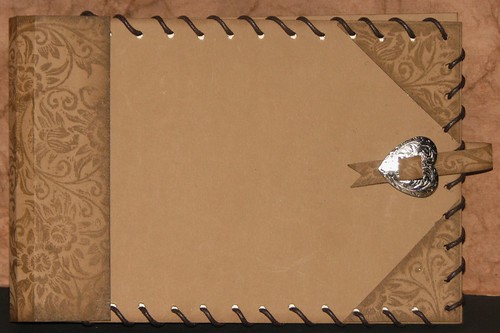 |
| Source |
 |
| Source |
 |
| Source |
I think my favorite is the cute boot-shaped card. How fun would that be for a masculine birthday or Father's Day? Check out her blog post for more samples and a free template.
Subscribe to:
Comments (Atom)