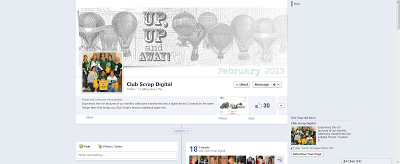Are you familiar with our loyalty Reward Points? Did you know you can EARN FREE STUFF just by shopping our online store? Really! But that's not the "new" news, because that's been happening all along. Maybe you didn't even realize it. But if you've been shopping at clubscrapshop.com, you've been earning reward points.
The NEW news is that now there are even more ways for you to earn Reward Points. Yep. It all happens in our online store.
Here are three new ways you can earn extra Reward Points:
1. Write a review of one of our products. (Limit one per day.) Writing a review is easy! Just click on the text below the product image(s), as seen in the screen shot below, and share your feedback, earning yourself 50 reward points.
2. "Share" a product from our online store on Facebook. (Limit one per day.) Sharing on Facebook is easy, too, assuming you have a Facebook account. Just click on the Facebook icon above the product photo, like shown below, to share with your Facebook friends and get 50 points!
3. "Pin" a product from our online store on Pinterest. If you have a Pinterest account, you can pin as many products from our online store as you like and get 10 points per pin! (Unlimited.) Just be sure to click on the Pinterest icon above the product images in the online store, as shown below.
So, how ya like them apples? Pretty cool, eh? Not sure how to use all the fabulous reward points you've been accumulating? We created a special FAQ page with answers to all your shopping and reward point-related questions.
Just a couple of things to note:
So that's it . . . easy peasy. We invite you to get started right away.
Oh, and don't forget . . . this week you can earn double points for all of your online shopping in our store, too. You'll be earning free stuff in no time flat!
Happy shopping, sharing, reviewing and pinning!
Karen
- Please be sure to sign into your account in our online store. You must be signed in (you'll see "Welcome, your name" in the upper right corner of the screen) for the system to correctly monitor your shopping, sharing, reviewing and pinning activities.
- There is a one day "lag time" before points earned can be redeemed.
- You'll need a minimum of 1,000 points to start redeeming, and 1,000 points is worth 10 bucks in the store!
So that's it . . . easy peasy. We invite you to get started right away.
Oh, and don't forget . . . this week you can earn double points for all of your online shopping in our store, too. You'll be earning free stuff in no time flat!
Happy shopping, sharing, reviewing and pinning!
Karen